By default a full installation of Debian 9 Linux will have the graphical user interface (GUI) installed and it will load up after system boot, however if we have installed Debian without the GUI we can always install it later, or otherwise change it to one that is preferred.
This quick guide will cover how to install the KDE Plasma Desktop on Debian 9 Stretch, which will provide a GUI for working with the Linux system. While I don’t suggest using a GUI on a production server, it’s a good option if you’re using Debian as a desktop.
Install KDE GUI in Debian
While there are many different graphical user interfaces available for Linux, in this example we will be using KDE Plasma Desktop.
First we need to install Aptitude and Tasksel, as shown below. On my Debian 9 system which already had GNOME installed, both were already installed.
root@debian9:~# apt install aptitude tasksel
Next we install the KDE packages themselves with the following command.
root@debian9:~# aptitude install ~t^desktop$ ~t^kde-desktop$
Note that this may take a while to complete, on my installation 671 new packages were required taking up 421MB of space.
If you’ve already got a display manager installed, as I do in this demonstration, you’ll be advised that only one can run at a time.
I then selected sddm for the default display manager.
After a system reboot at the login screen, select Plasma as shown below, and login.
You’ll then be presented with the KDE Plasma Desktop.
Summary
As shown we can easily install the KDE Plasma Desktop packages in Debian 9 Stretch Linux, which will provide us with a graphical user interface that can be used for managing and interacting with the system.
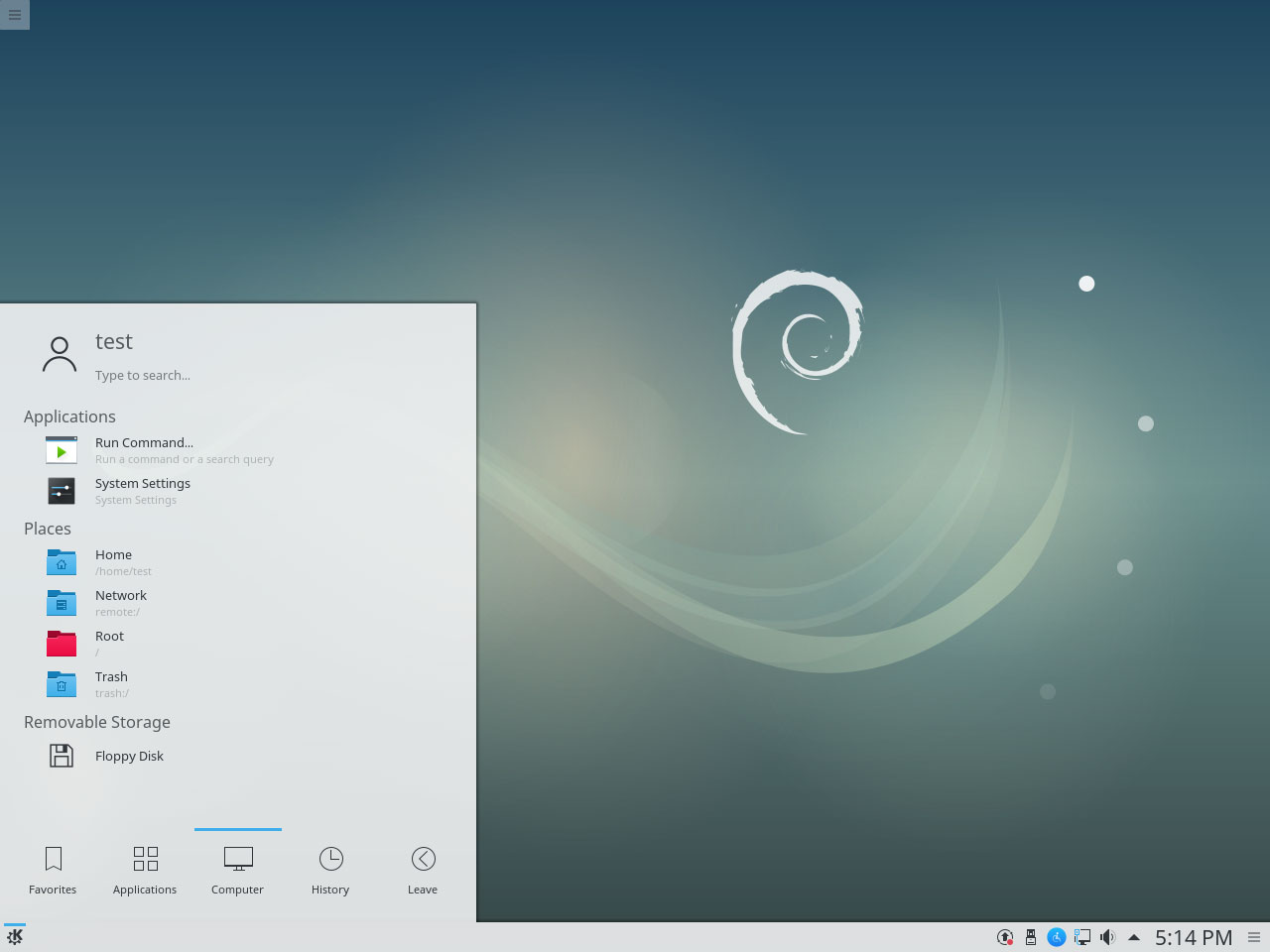
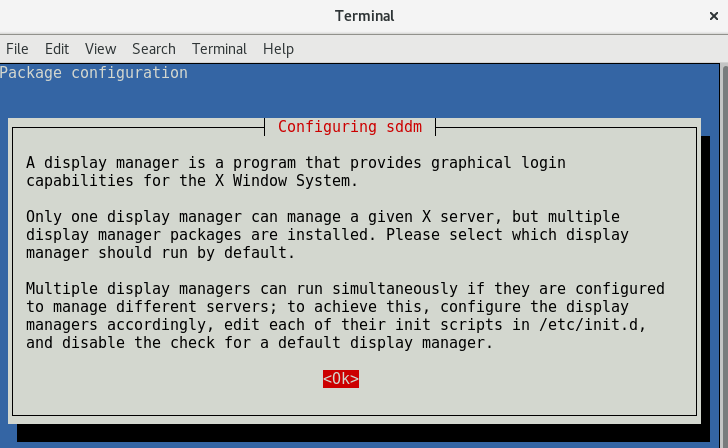
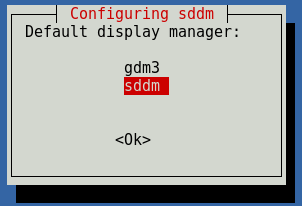
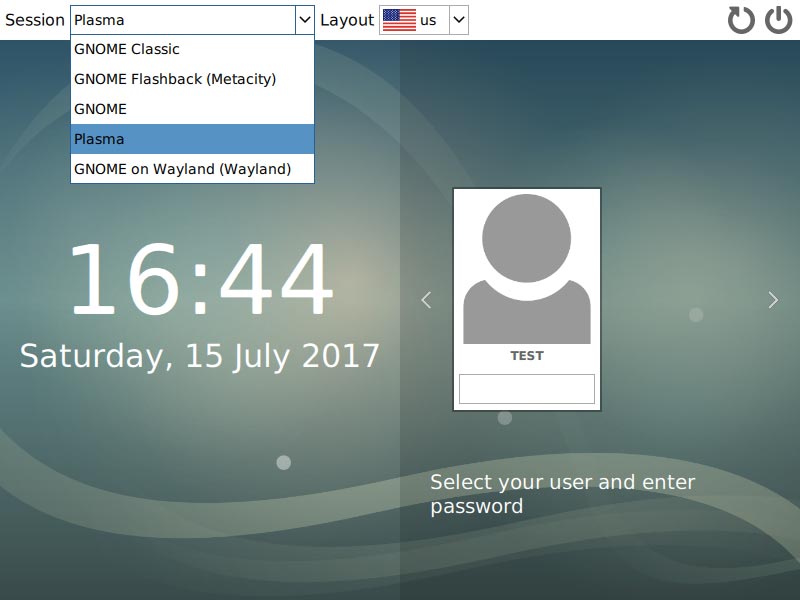
i3 Desktop is a none graphical & tile desktop great for servers.
easy to learn and fun to use. + conky :p
Just to let people who don’t speak english you should consider to include at the end that if the person want localization of KDE MUST install kde-l10n package.
How can I install 5.12? This seems to only get me 5.8. is it possible without changing repos to test or unstable?
I chose the wrong default display manager in the last step! I accidentally chose gdm3 instead of sddm. Is there a way to go back?
dpkg-reconfigure gdm
Job for avahi-daemon.service failed because the control process exited with error code.
See “systemctl status avahi-daemon.service” and “journalctl -xe” for details.
invoke-rc.d: initscript avahi-daemon, action “start” failed.
* avahi-daemon.service – Avahi mDNS/DNS-SD Stack
Loaded: loaded (/lib/systemd/system/avahi-daemon.service; enabled; vendor preset: enabled)
Active: failed (Result: exit-code) since Mon 2018-12-10 15:56:13 UTC; 10ms ago
Process: 12862 ExecStart=/usr/sbin/avahi-daemon -s (code=exited, status=255)
Main PID: 12862 (code=exited, status=255)
Dec 10 15:56:13 DeinBauhm systemd[1]: Starting Avahi mDNS/DNS-SD Stack…
Dec 10 15:56:13 DeinBauhm systemd[1]: avahi-daemon.service: Main process exited, code=exited, status=255/n/a
Dec 10 15:56:13 DeinBauhm systemd[1]: Failed to start Avahi mDNS/DNS-SD Stack.
Dec 10 15:56:13 DeinBauhm systemd[1]: avahi-daemon.service: Unit entered failed state.
Dec 10 15:56:13 DeinBauhm systemd[1]: avahi-daemon.service: Failed with result ‘exit-code’.
dpkg: error processing package avahi-daemon (–configure):
subprocess installed post-installation script returned error exit status 1
dpkg: dependency problems prevent configuration of libnss-mdns:amd64:
libnss-mdns:amd64 depends on avahi-daemon (>= 0.6.16-1); however:
Package avahi-daemon is not configured yet.
dpkg: error processing package libnss-mdns:amd64 (–configure):
dependency problems – leaving unconfigured
Errors were encountered while processing:
avahi-daemon
libnss-mdns:amd64
E: Sub-process /usr/bin/dpkg returned an error code (1)
Setting up avahi-daemon (0.6.32-2) …
Job for avahi-daemon.service failed because the control process exited with error code.
See “systemctl status avahi-daemon.service” and “journalctl -xe” for details.
invoke-rc.d: initscript avahi-daemon, action “start” failed.
* avahi-daemon.service – Avahi mDNS/DNS-SD Stack
Loaded: loaded (/lib/systemd/system/avahi-daemon.service; enabled; vendor preset: enabled)
Active: failed (Result: exit-code) since Mon 2018-12-10 15:56:15 UTC; 10ms ago
Process: 12950 ExecStart=/usr/sbin/avahi-daemon -s (code=exited, status=255)
Main PID: 12950 (code=exited, status=255)
Dec 10 15:56:15 DeinBauhm systemd[1]: Starting Avahi mDNS/DNS-SD Stack…
Dec 10 15:56:15 DeinBauhm systemd[1]: avahi-daemon.service: Main process exited, code=exited, status=255/n/a
Dec 10 15:56:15 DeinBauhm systemd[1]: Failed to start Avahi mDNS/DNS-SD Stack.
Dec 10 15:56:15 DeinBauhm systemd[1]: avahi-daemon.service: Unit entered failed state.
Dec 10 15:56:15 DeinBauhm systemd[1]: avahi-daemon.service: Failed with result ‘exit-code’.
dpkg: error processing package avahi-daemon (–configure):
subprocess installed post-installation script returned error exit status 1
dpkg: dependency problems prevent configuration of libnss-mdns:amd64:
libnss-mdns:amd64 depends on avahi-daemon (>= 0.6.16-1); however:
Package avahi-daemon is not configured yet.
dpkg: error processing package libnss-mdns:amd64 (–configure):
dependency problems – leaving unconfigured
Errors were encountered while processing:
avahi-daemon
libnss-mdns:amd64
Here comes this big error?
Please Help
Thanks I loved it, really beautiful desktop.
how to you do a complete uninstall ?
yum remove the same packages would be my first guess.
I have done this and it went for a long while but when I do a reboot, I do not see the display manager. It just goes back to its usual low res display that i can barely see. What do I do?