In this post I outline how you can set up and use the CloudNS DNS resolver on a Windows computer. CloudNS is a free security focused service currently providing two servers in Australia for DNS resolution. CloudNS only allows connections with DNSCrypt which ensures messages are safely and securely sent to the resolver and not tampered with, DNSSEC is also supported. The resolvers also support Namecoin resolution which is an alternative decentralized DNS system, allowing you to start accessing .bit domains. CloudNS also does not log any of the queries or connections taking place, keeping things anonymous.
As the DNS resolver is only accessible by using DNSCrypt you need to use something like dnscrypt-proxy which can be downloaded here: http://download.dnscrypt.org/dnscrypt-proxy/
In this instance I downloaded “dnscrypt-proxy-win32-full-1.3.2.zip” and extracted it to my desktop.
To connect and start using CloudNS easily for your DNS queries in Windows download the GUI application here: https://github.com/FivfBx2dOQTC3gc8YS4yMNo0el/dnscrypt-winclient
You want to get dnscrypt-winclient / binaries / Release / dnscrypt-winclient.exe and this needs to be placed in the same path as dnscrypt-proxy.exe, so copy dnscrypt-winclient.exe to dnscrypt-proxy-win32-full/bin/
Once complete run dnscrypt-winclient.exe as administrator and select your network device to use as shown below, then click the start button with CloudNS.com.au selected as the server.
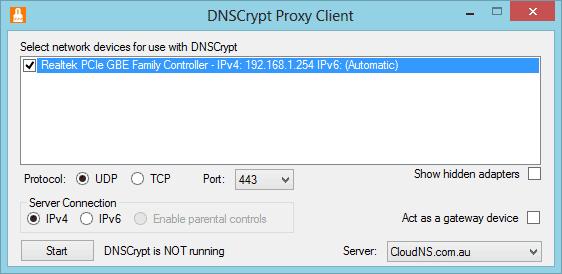
After clicking start you can see that your DNS Server is now changed to 127.0.0.1 by running “ipconfig /all” as shown below.
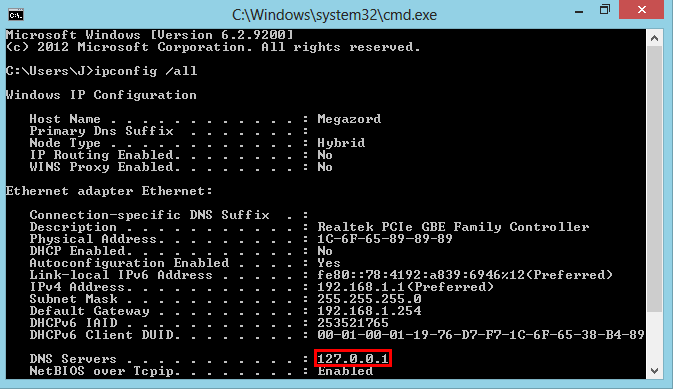
Note: If you do not run dnscrypt-winclient.exe as administrator, the DNS Servers listed in ipconfig /all will not change correctly.
If you run a “netstat -anb” as administrator you can see that on 127.0.0.1 dnscrypt-proxy.exe is listening on port 53 for DNS queries as expected.

Your DNS queries should now be going through the CloudNS resolver, you can test this by trying to resolve a .bit domain name to an IP address, for example as in the below image.
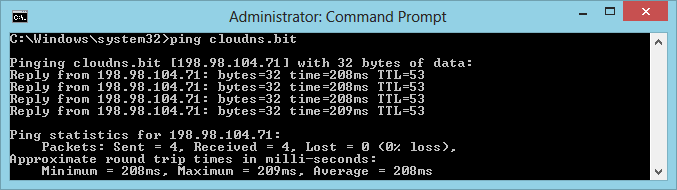
Now that your DNS queries are secure you can resolve what you like without fear! Personally from where I am in Australia on my connection I get a 55ms response time to the primary server in Canberra, and a 27ms response time to the secondary server in Sydney. CloudNS is a great service and has been building a good reputation over the past few months, I can’t wait to see some of the other projects they are planning on releasing including mail and DNS hosting – for further information go to https://cloudns.com.au/.
0 Comments.