By default a full installation of Debian 9 Linux will have the graphical user interface (GUI) installed and it will load up after system boot, however if we have installed Debian without the GUI we can always install it later, or otherwise change it to one that is preferred.
This quick guide will cover how to install the MATE Desktop on Debian 9 Stretch, which will provide a GUI for working with the Linux system. While I don’t suggest using a GUI on a production server, it’s a good option if you’re using Debian as a desktop.
Install MATE GUI in Debian
While there are many different graphical user interfaces available for Linux, in this example we will be using MATE.
We can install the MATE packages with the command shown below.
root@debian9:~# apt install task-mate-desktop
Note that this may take a while to complete, on my installation 89 new packages were required taking up 439MB of space.
If you’ve already got a display manager installed, as I do in this demonstration, you’ll be advised that only one can run at a time.
I then selected lightdm for the default display manager.
After a system reboot at the login screen, select MATE as shown below, and login.
You’ll then be presented with the MATE Desktop.
Summary
As shown we can easily install MATE packages in Debian 9 Stretch Linux, which will provide us with a graphical user interface that can be used for managing and interacting with the system.
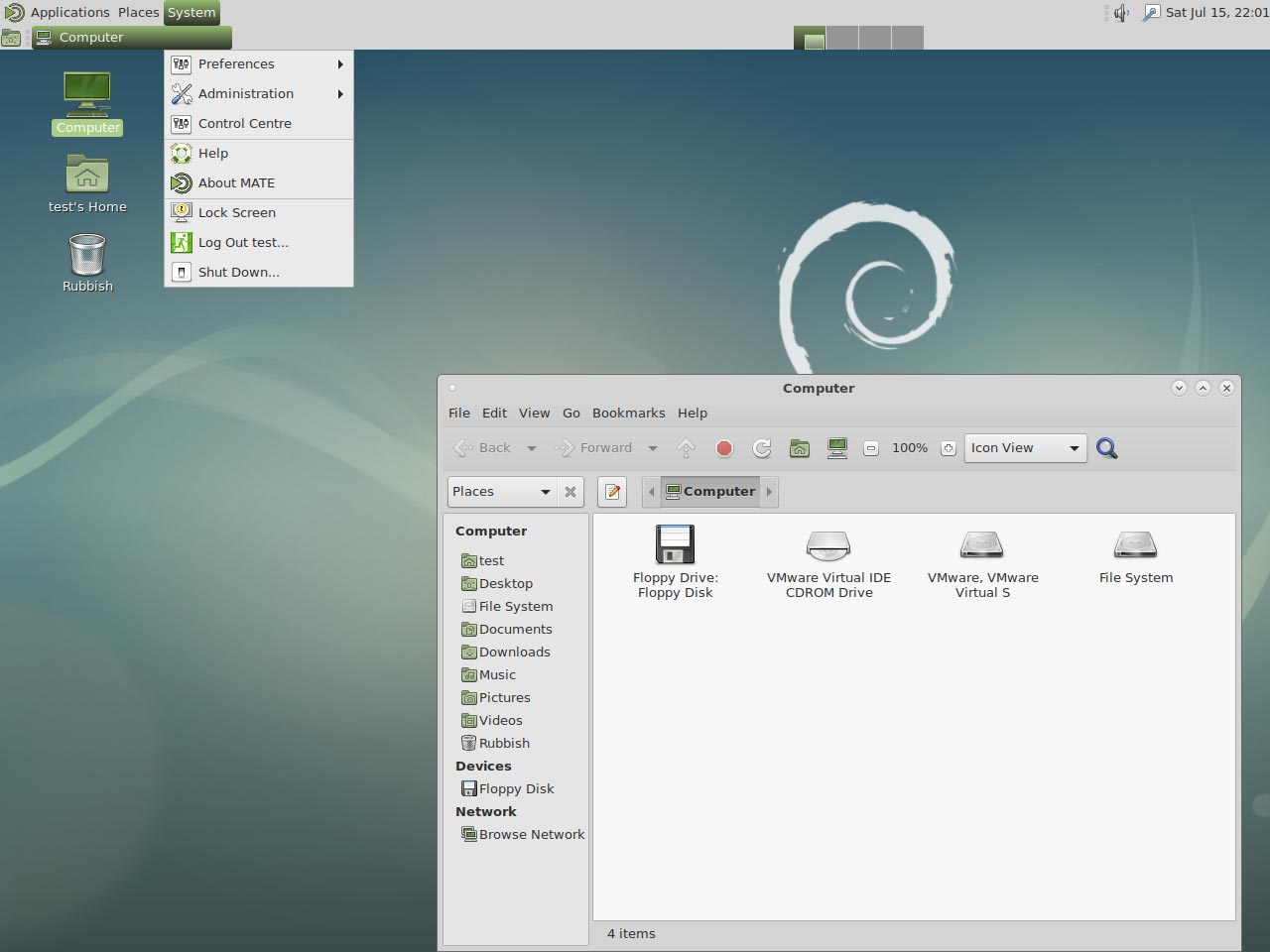
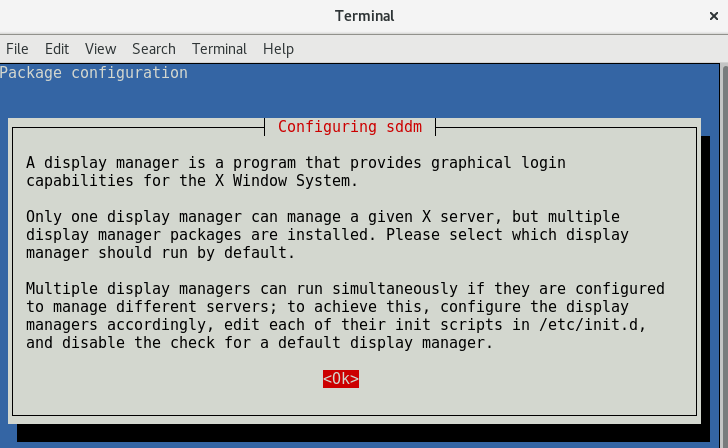
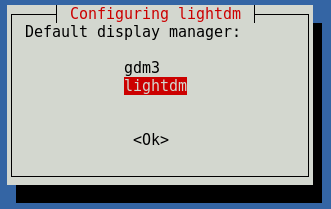
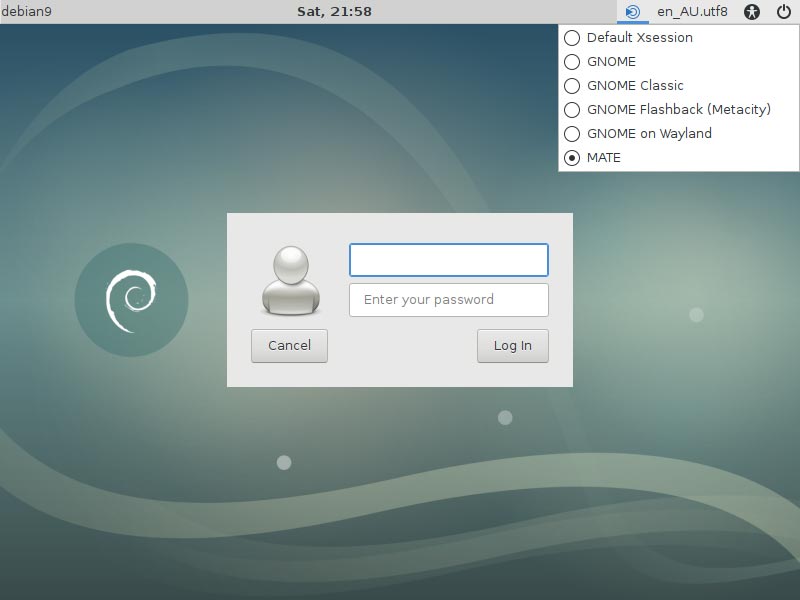
tahnks you working!!
ill bookmark this site
cat /etc/X11/default-display-manager
cat /etc/X11/default-display-manager
this commande is helpfull for chose your display manager
cat /etc/X11/default-display-manager
sudo dpkg-reconfigure lightdm
I installed it on a brand new Debian 9 workstation but did not work. I then uninstalled it and now have no desktop at all. GDM3 won’t auto start.
You should restart gdm3 if you want to start again.
Use this command to dislay the current default desktop environment:
cat /etc/X11/default-display-manager
To set gdm3 as your default run this:
dpkg-reconfigure gdm3
To start or restart gdm3 :
systemctl start gdm3
systemctl restart gdm3
I installed that on MiyoLinux Devuan. I used synaptic. I don’t like to use terminal, unless I have to. Well, task-mate-desktop also installs Firefox ESR and Libre Office also, which which I didn’t want.
If I use terminal, then by putting sudo in front you don’t need root terminal.