Here we cover how to add a banner message in the GNOME Display Manager (GDM), this message will display in the graphical user interface (GUI) prior to a user logging in.
In order to create a GDM banner message, create this file with root privileges /etc/dconf/db/gdm.d/01-banner-message
This file should contain the following:
[org/gnome/login-screen] banner-message-enable=true banner-message-text='Example banner message.'
Once this configuration has been saved, run the below command to update the system dconf databases with the changes.
dconf update
That’s it, you shouldn’t need to perform a reboot or anything like that. If you’re currently logged into the GUI then simply log out and select your user and you should see the banner text that you have set displayed as shown below.
Summary
By creating a simple configuration file within the /etc/dconf/db/gdm.d/ directory and updating the system dconf databases, we can display a banner message to a user prior to login through the GNOME Display Manager (GDM). This is often required by an organization as a security measure to advise unauthorized users that they should not access the system, however it can also be used to display helpful information to the user such as the contact details for a help desk which will be useful in the event of a locked account of forgotten password.
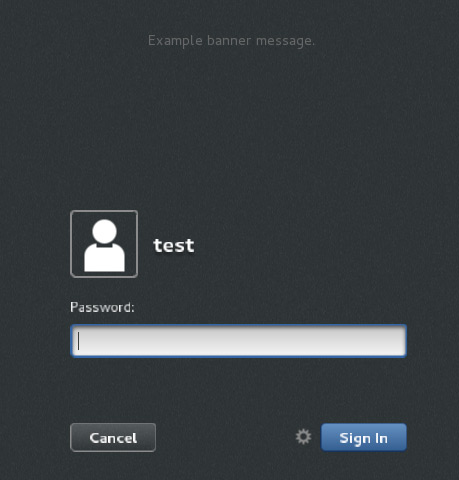
0 Comments.