Normally resetting the root password is a simple task if you’re logged in already with root privileges, however if you forget the password and need to change it things become a little more difficult.
The process has changed from CentOS/RHEL (Red Hat Enterprise Linux) version 6 to 7, as previously you would boot into single user mode and then change the password as root. From version 7 the equivalent modes are the rescue or emergency targets, however these require the root password before you can do anything which doesn’t help us here, so we’ll take you through the new process to change the lost root password.
This is also a task that you will need to know how to perform for the RHCSA exam.
This procedure will be completed in the console of the Linux system, so be sure that you have access to this prior to beginning. As with all system maintenance tasks, be sure you have a system backup/snapshot prior to proceeding.
- If your Linux system is currently running, reboot it. If it is not yet running, start it up. At the boot menu, press the ‘e’ key to edit the first boot entry.
- From the grub options, find the line that starts with “linux16” and go to the end of it. Enter ‘rd.break’ without quotes at the end of this line, as shown below.
- Press “Ctrl+x” to boot with these options. This will boot to the initramfs prompt with a root shell.
- At this stage, the root file system is mounted in read only mode to /sysroot and must be remounted with read/write (rw) permissions in order for us to actually make any changes. This is done with the ‘mount -o remount,rw /sysroot’ command.
- Once the file system has been remounted, change into a chroot jail so that /sysroot is used as the root of the file system. This is required so that any further commands we run will be in regards to /sysroot. This is done by running ‘chroot /sysroot’.
- From here the root password can be reset with the ‘passwd’ command.
- If you’re not using SELinux, you could reboot at this point and everything would be fine, however by default CentOS/RHEL 7 use SELinux in enforcing mode, so we need to fix the context of the /etc/shadow file. This is because when the ‘passwd’ command is run, it creates a new /etc/shadow file. As SELinux is not running in this mode the file is created with no SELinux contexts, which can cause problems when we reboot. Create the /.autorelabel command using ‘touch’.
Creating this file will automatically perform a relabel of all files on next boot. Note that this may take some time depending on the amount of files you have on the file system. For a plain vanilla CentOS 7 server, it takes me about 2 minutes to complete.
- Enter the ‘exit’ command twice, the first one will exit the chroot jail environment while the second will exit the initramfs root shell and reboot the system.
Once the reboot has completed you will be able to use the root account with your newly set password.
Summary
As shown we can reset the root password in Linux CentOS/RHEL 7 by booting with the ‘rd.break’ option, remounting the file system with read/write privileges, creating a chroot jail, executing the passwd command and then finally fixing up SELinux contexts.
After exiting the chroot and the initramfs root shell prompt the file system will be relabelled which may take a few minutes or more depending on the number of files you have. When your system has booted back up you’ll be able to use the new root password.
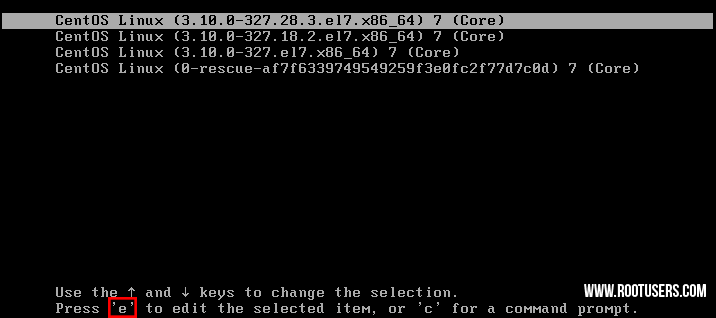
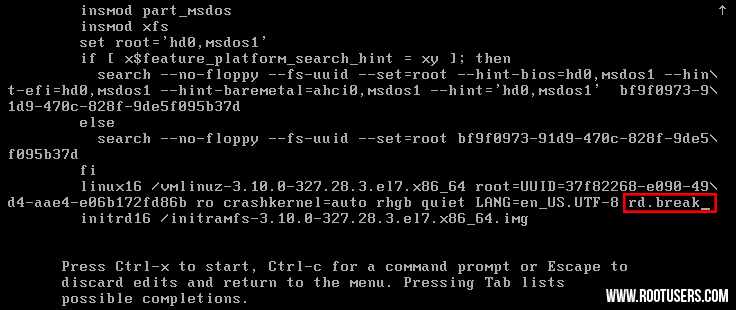
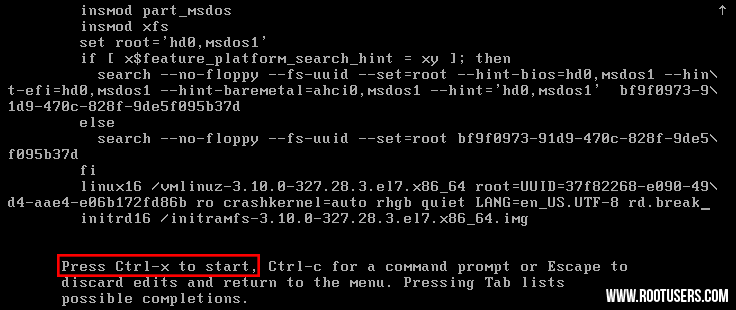
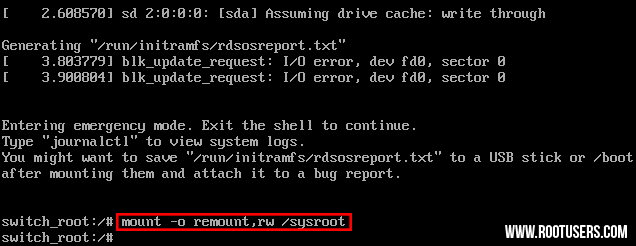
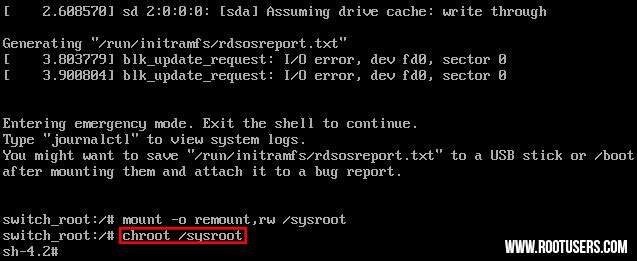

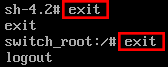
Thanks a lot… it works for me
great tutorial…….
thanks man……..
Hello, I tried this method, but I face a problem.
After I pressed ctrl+d 2 times post changing the paddword, the screen gets stuck, probably it is due to the mass relabelling as mentioned in the explanation above.
Now it is so stuck that I am unable to recover my VM.
On every restart it is on the same screen.
Do you have a large file system? How long did you wait for the relabel to complete?
thank you ..
It is really helpfull
Thank you
It is really helpfull
I have solved my problem
No problem, great to hear!
How to break secure root password in Linux 7.0 versions
You’d have to get the hash out from /etc/passwd then attempt to crack it using a program such as Hashcat.
i followed the steps but not only does the new root password not work but now my regular user password isnt’t working either. So now i cannot log into the system.
Same thing happened to me am still trying to figure it out myself
when i have reset the root password in rhel 7 then i got a error msg like “Failed to load selinux policy” freezing..,,, how to resolve this error msg??
Hi, maybe it will help another guy, on the kernel load line after “rd.break” wich spawn the bash in initramfs, add enforcing=0 in order to change SELinux policy without disable it.
U’re welcome.
After resetting my root password on CentOS7 successfully, I couldn’t use the newly set password, but the old password still works. I tried with different servers and still encounter same issue
you will have to change passwd then you could login
cmd- passwd
It’s good dude
I didn’t know procedure changed in rhel7 and almost failed exam because of it. Fortunately I found another option how to jump into single mode. Just write init=1 which will do same job as rd.break :-)
I didn’t know procedure changed in rhel7 and almost failed exam because of it. Fortunately I found another option how to jump into single mode. Just write init=1 which will do same job as rd.break :-)
I didn’t know procedure changed in rhel7 and almost failed exam because of it. Fortunately I found another option how to jump into single mode. Just write init=1 which will do same job as rd.break :-)
Hi. Thanks. For me, it works with this: rd.break console=tty0
Thanks Perreo. This has worked for me.
Thanks a lot… it works for me
Perfect Steps. Clean and Crisp. Worked perfectly for RHEL-7 server installed as VM.
Hi, this works on my system, thank a lot man. Keep a good work !!!
No problem!
its not working in my centos 7
This topics really works. Thank you very much.
Thanks a lot!! Works like a charm
How can the client change the password by themself on GUI of centOS7?
Because In my company all the user are in the domain system so when their username expire the password the can’t change as windows 10?
Is Root password can be cracked by any one? if yes, how to avoid it.
If the hash becomes accessible, yes. By default it should only be available to the root user, so keep users with root privileges secure and set strong passwords so that if the hash is discovered it becomes infeasible to attack.
i can not give touch /.autorelabel in the last line .
so the os can not boot and comes blank screen. How i solve this problem??
What error do you get? My guess is there may not be permissions for that file to be created there.
thanks buddy you save my day
Thank you very much.
when I am pressing e its showing username prompt instead of grub options
@lyke
You should check to make sure that your password file is restored to the correct context with selinux enabled if you did not change your user password and it stopped working then the bad context is more than likely the issue. You can do this be getting into the system the same way. skip the password reset portion and once you are inside the file structure use
#restorecon /etc/shadow
command this should solve your issue.
Perfect!!! One question though… how can I return to automatically selecting ‘normal’ mode? Now, the grub stops & displays options for selecting, for like 3 seconds before selecting first option (which is the correct option).
Thanks again!
nice its worked, well done
Very good information, thank you for the write up.
I tried, but the system ask from me a username and password after I press ‘e’ key.
How can i change root’s password if i dont have login data?
he asked a bios password so u can check your bios password
Thanks a log its worked form me for oracle linux
Very helpful and it worked.
Thank you so much!
How do I even get to the first screen? I am unable to get there…basically tried everything.
I was getting the error:
mount: could not open /proc/partitionsSo, couldn’t change root password.
Solution was to mount “proc” first ():
mount proc /procAnd then procceed with pass change:
passwdCorrect syntax to mount proc is:
mount -o proc /procWhen I do rd.break and Cltr+x my system gets stuck at Ending clean mount. Doesn’t even give me the the option to type.
Did you ever find a solution? I am getting the same thing
Thank you for you assistance, it help me to reset the password.
it works
7 Step Type “touch ./autorelabel”
after done this process it is not working it shows me
[FAILED] Failed to start user manager for UID 42.
see ‘systemctl status [email protected]‘ for details
.then what should i do.
Super, it’s working for me. I use rhel 7.4
Good to hear!
Perfect got me out of a jam RHEL 7.4 – thank you
after done all this server reboots, but i cant login using ne password