Microsoft have announced that Windows 10 will be officially released on the 29th of July 2015. In preparation for this you can now reserve your free upgrade if you are currently running Windows 7 SP1 or 8.1 right within the OS with these simple steps.
Reserving your free upgrade to Windows 10 will download the required 3GB of data between the reservation time and the 29th of July so that the installation is ready once you get the notification.
Not sure what to expect in Windows 10? Check out some of the best features Windows 10 has to offer that we have found so far through the technical preview releases.
How to reserve your free Windows 10 upgrade
1. You should see a “Get Windows 10” icon in your task bar as shown below, click on this.
Note: If you do not have the Get Windows 10 icon, ensure that you have performed a Windows update and have update KB3035583 installed.
2. The “Get Windows 10” Window should appear as below, you can scroll through the 6 pages for further information on the process.
3. Once you’ve read through the information and are ready to proceed, click the “Reserve your free upgrade” button. This will take you to the below page where you can provide your email address in order to get notified when Windows 10 is actually ready to install. Either enter an email address and click the Send confirmation button, or click the Skip email confirmation button to complete the process.
4. That’s all, you should see the below confirmation window, click close.
Check your PC for Windows 10 compatibility
Afterwards you can open Get Windows 10 back up from the taskbar, select the menu icon in the top left hand corner and click “Check your PC”. This will show you any potential problems that you may have with your computer and the future upgrade process, allowing you to fix any problems in advance of the Windows 10 release.
Windows update will also confirm that your Windows 10 upgrade has been reserved, as Windows update is used to transition from your current version of Windows to Windows 10.
Summary
As outlined above the process to reserve your free upgrade copy of Windows 10 from Windows 7 or 8 is very easy to complete, hopefully what we have seen here is the start of a seamless upgrade process to Windows 10 in the future.
For more information on the Windows 10 upgrade process, see the FAQ from Microsoft.
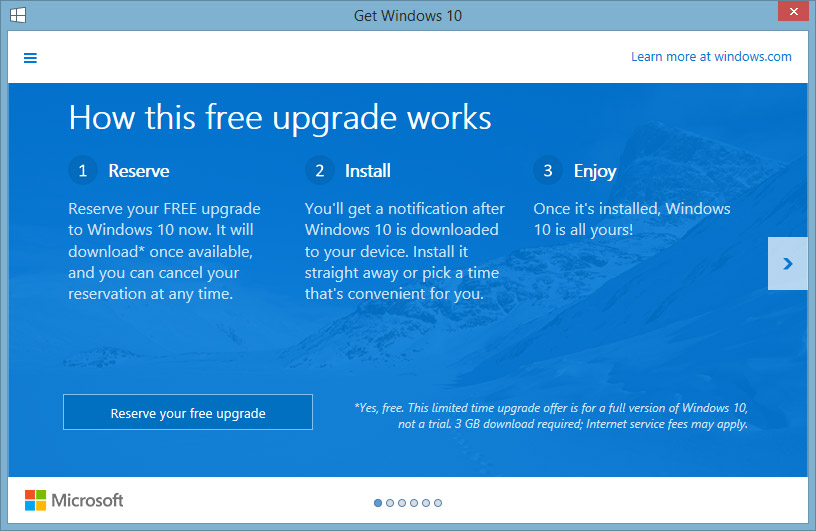
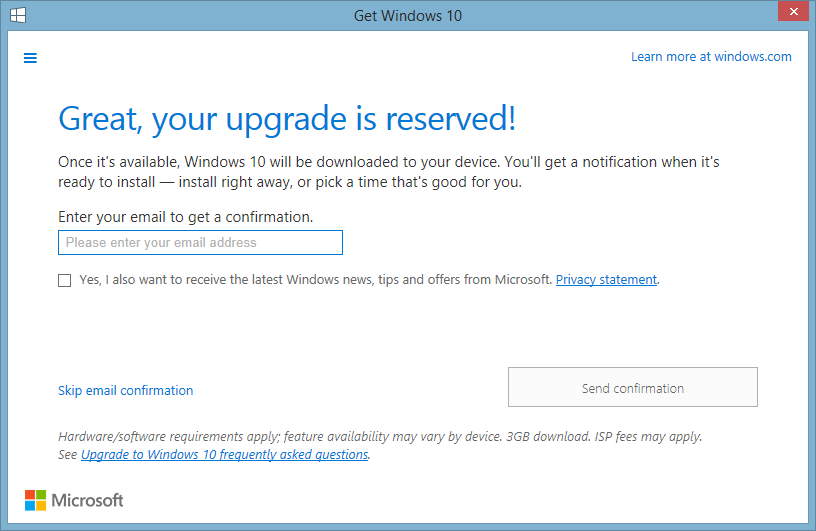
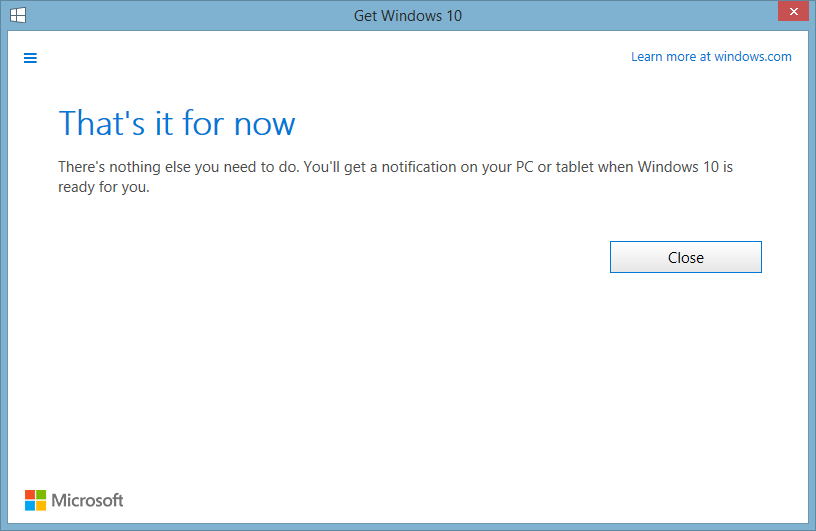
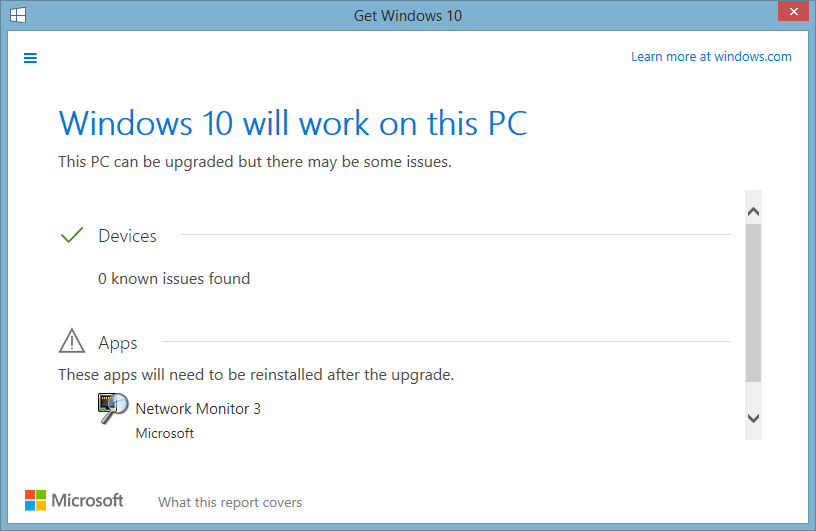
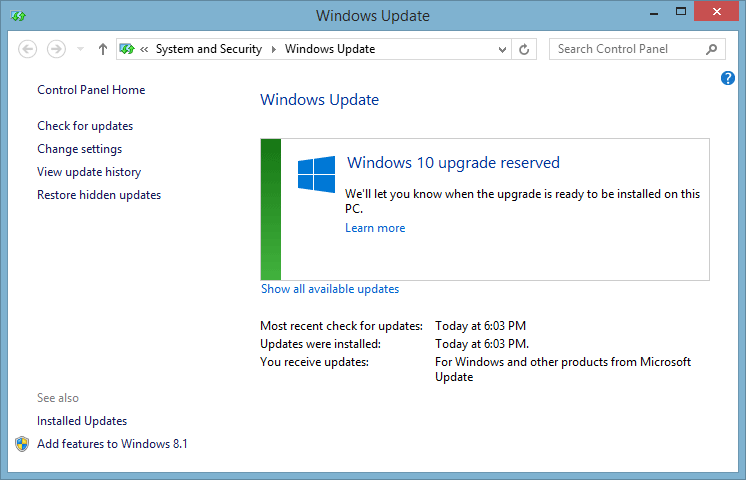
0 Comments.