In many Linux based operating systems such as Debian 8, Red Hat Enterprise Linux (RHEL) and CentOS 7 systemd is now the default init system and is used for service management.
Here we will cover service management with the systemctl command, which is used to control the state of the systemd system and service manager.
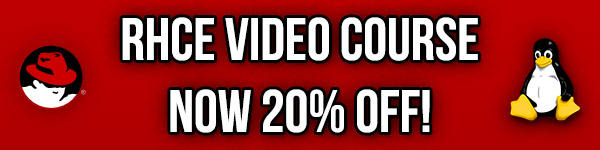
Studying for your RHCE certification? Checkout our RHCE video course over at Udemy which is 20% off when you use the code ROOTUSER.
Systemctl Examples
Here are some examples outlining how to use the systemctl command to manage various services.
Check the Status of a Service
The current status of a service can be checked as shown below.
[root@centos ~]# systemctl status chronyd.service
chronyd.service - NTP client/server
Loaded: loaded (/usr/lib/systemd/system/chronyd.service; enabled)
Active: active (running) since Mon 2015-08-24 15:52:20 AEST; 2 days ago
Main PID: 718 (chronyd)
CGroup: /system.slice/chronyd.service
└─718 /usr/sbin/chronyd -u chrony
Here we can see that the chronyd.service unit is currently in the “active (running)” state, as well as that the service is enabled meaning that it is currently configured to start up on system boot. We do not need to specify .service on the end of the service each time as this is automatically placed on the end by default, it will be omitted henceforth.
Alternatively we can also check if a service is active by using ‘is-active’ which will show if the service is currently running or not.
[root@centos ~]# systemctl is-active chronyd active
Similarly we can also check if a service is enabled to start on boot by using ‘is-enabled’.
[root@centos ~]# systemctl is-enabled chronyd enabled
Starting, Stopping and Restarting Services
Systemctl can be used to start, stop and restart services as demonstrated.
Here we stop the chronyd service and confirm that it is no longer actively running.
[root@centos ~]# systemctl stop chronyd [root@centos ~]# systemctl is-active chronyd inactive
We can start the service back up and confirm that it is active once again.
[root@centos ~]# systemctl start chronyd [root@centos ~]# systemctl is-active chronyd active
Rather than perform the stop then start in two steps, we can instead restart the service. If you check the status of the service after this, the active since time will have changed as the service was restarted and the PID will also change.
[root@centos ~]# systemctl restart chronyd
If you attempt to restart a service that is not currently actively running, it will start up. Instead we can use ‘try-restart’ to only perform a restart if the service is already currently running. If the service is not already running and you use ‘try-restart’ it will not start up.
[root@centos ~]# systemctl is-active chronyd active [root@centos ~]# systemctl stop chronyd [root@centos ~]# systemctl is-active chronyd inactive [root@centos ~]# systemctl try-restart chronyd [root@centos ~]# systemctl is-active chronyd inactive [root@centos ~]# systemctl restart chronyd [root@centos ~]# systemctl is-active chronyd active
A service can be reloaded which will just refresh things like configuration file changes, the main process will continue to run however so the PID will not change.
[root@centos ~]# systemctl reload sshd
Enabling and Disabling Services
If a service is enabled it will be started automatically during system boot, however if a service is disabled it will not automatically start up during system boot. It is possible for a user or another service to manually start up the disabled service.
Below we can see that the chronyd service is enabled, after disabling it the symlink is removed. Once disabled the service will still be actively running, however if the system is rebooted the service will not start up unless manually started.
[root@centos ~]# systemctl is-enabled chronyd enabled [root@centos ~]# systemctl disable chronyd rm '/etc/systemd/system/multi-user.target.wants/chronyd.service' [root@centos ~]# systemctl is-enabled chronyd disabled [root@centos ~]# systemctl is-active chronyd active
The symlink will be recreated when the service is enabled to start up during system boot.
[root@centos ~]# systemctl enable chronyd ln -s '/usr/lib/systemd/system/chronyd.service' '/etc/systemd/system/multi-user.target.wants/chronyd.service'
If you try to enable a service that is already enabled, it will not recreate the symlink which already exists so there will be no output. We can reset the symlink using ‘reenable’ which will first delete the symlink and then recreate it.
[root@centos ~]# systemctl enable chronyd [root@centos ~]# systemctl reenable chronyd rm '/etc/systemd/system/multi-user.target.wants/chronyd.service' ln -s '/usr/lib/systemd/system/chronyd.service' '/etc/systemd/system/multi-user.target.wants/chronyd.service'
To prevent a service from being started automatically and manually by the user or other services we can mask the service. Masking the service essentially directs the symlink to /dev/null so that when it is used, nothing happens.
[root@centos ~]# systemctl mask chronyd ln -s '/dev/null' '/etc/systemd/system/chronyd.service'
Once the service is masked it will not start on boot and can not be manually started. If a running process is masked it will remain active.
[root@centos ~]# systemctl is-active chronyd active [root@centos ~]# systemctl stop chronyd [root@centos ~]# systemctl start chronyd Failed to issue method call: Unit chronyd.service is masked.
To demonstrate this, the test server has been rebooted while the service is masked and a status on the service has been performed after the server had booted back up, confirming that it is not running.
[root@centos ~]# systemctl status chronyd chronyd.service Loaded: masked (/dev/null) Active: inactive (dead) [root@centos ~]# systemctl is-active chronyd inactive
To reverse this the service can be unmasked, it can then be started up successfully.
[root@centos ~]# systemctl unmask chronyd rm '/etc/systemd/system/chronyd.service' [root@centos ~]# systemctl start chronyd [root@centos ~]# systemctl is-active chronyd active
View Status of all Services
A list of the current status of all services can be viewed with the command below, remove --all to only list active services.
systemctl list-units --type service --all
A list of all services can be viewed to see if they are currently enabled with the command below.
systemctl list-unit-files --type service
There are many more things that systemctl can do, for further information check out the manual page by entering ‘man systemctl’ at the command line.
Summary
With systemctl we can check if a service is currently active or enabled to start up automatically during system boot. We can start, stop, restart and reload services, as well as disable them from starting up during system boot and even mask them to prevent them being started up completely.
As systemd gains popularity and replaces older alternatives, it is more important to understand how to work with services with systemctl.
This post is part of our Red Hat Certified Engineer (RHCE) exam study guide series. For more RHCE related posts and information check out our full RHCE study guide.
Why are there soooooo many abbreviations and acronyms in systemd? Are the code reviewers even checking for this?
Wish I knew!