By default a full installation of CentOS 7 will have the GNOME graphical user interface (GUI) installed and it will load up after system boot, however if we have installed CentOS without a GUI installed we can always install one later, or optionally we can install a different GUI.
This quick guide will cover how to install the MATE desktop environment in CentOS 7, which will provide a GUI for working with the Linux system. While I don’t suggest using a GUI on a production server, it’s a good option if you’re using CentOS as a desktop.
MATE is a desktop environment originally forked from GNOME 2.
Install MATE In CentOS
While there are many different graphical user interfaces available for Linux, in this example we will be using MATE.
First we need to configure the EPEL repository, as this is where we will be installing packages from.
[root@centos7 ~]# yum install epel-release -y
Next I needed to install the “Server with GUI” group before proceeding. Note that this will also install GNOME, you’ll be able to change to MATE later though.
[root@centos7 ~]# yum groupinstall "Server with GUI" -y
Installing the MATE Desktop Environment is now as simple as installing the “MATE Desktop” package group, which then has many dependencies to install many more packages that are required for a GUI installation.
[root@centos7 ~]# yum groupinstall "MATE Desktop"
Note that this may take a while, on my minimal installation I needed to download around 160 packages which took up about 550MB on top of the Server with GUI package group.
Start The GUI
By default after installing these packages, the default target should have automatically updated, meaning that after a reboot the GUI will automatically be loaded. We can check the current default target as shown below.
[root@centos7 ~]# systemctl get-default graphical.target
In this instance the target has been updated appropriately by installing these package groups. If it instead said multi-user.target, then you would need to update it manually.
The target is similar to the old run levels, in this case multi-user.target is equivalent to run level 3 meaning that after a reboot the GUI will not be loaded here. We can set the default to the graphical.target which is equivalent to run level 5.
[root@centos7 ~]# systemctl set-default graphical.target Removed symlink /etc/systemd/system/default.target. Created symlink from /etc/systemd/system/default.target to /usr/lib/systemd/system/graphical.target. [root@centos7 ~]# systemctl get-default graphical.target
While this has changed the default target which is accessed during system boot, our current target is still the multi-user.target. We can change to the GUI by performing ‘systemctl isolate graphical.target’ which will change us to the GUI immediately.
[root@centos7 ~]# systemctl isolate graphical.target
Alternatively a system reboot would also work, as all future boots should boot to the graphical target by default.
When you’re at the login screen, simply select the cog icon and pick MATE, as shown below. This preference should be remembered and automatically selected for next time.
Removing MATE
If you’ve installed the GUI on a server and realized that it was a terrible mistake, don’t worry! We can also undo this by simply using yum to remove the “MATE Desktop” group of packages.
[root@centos7 ~]# yum groupremove "MATE Desktop"
Carefully read through the packages that will be removed and ensure that this looks correct prior to removing packages or dependencies.
Summary
As shown we can easily install the MATE desktop group of packages in CentOS 7 Linux, which will provide us with a graphical user interface that can be used for managing and interacting with the system.
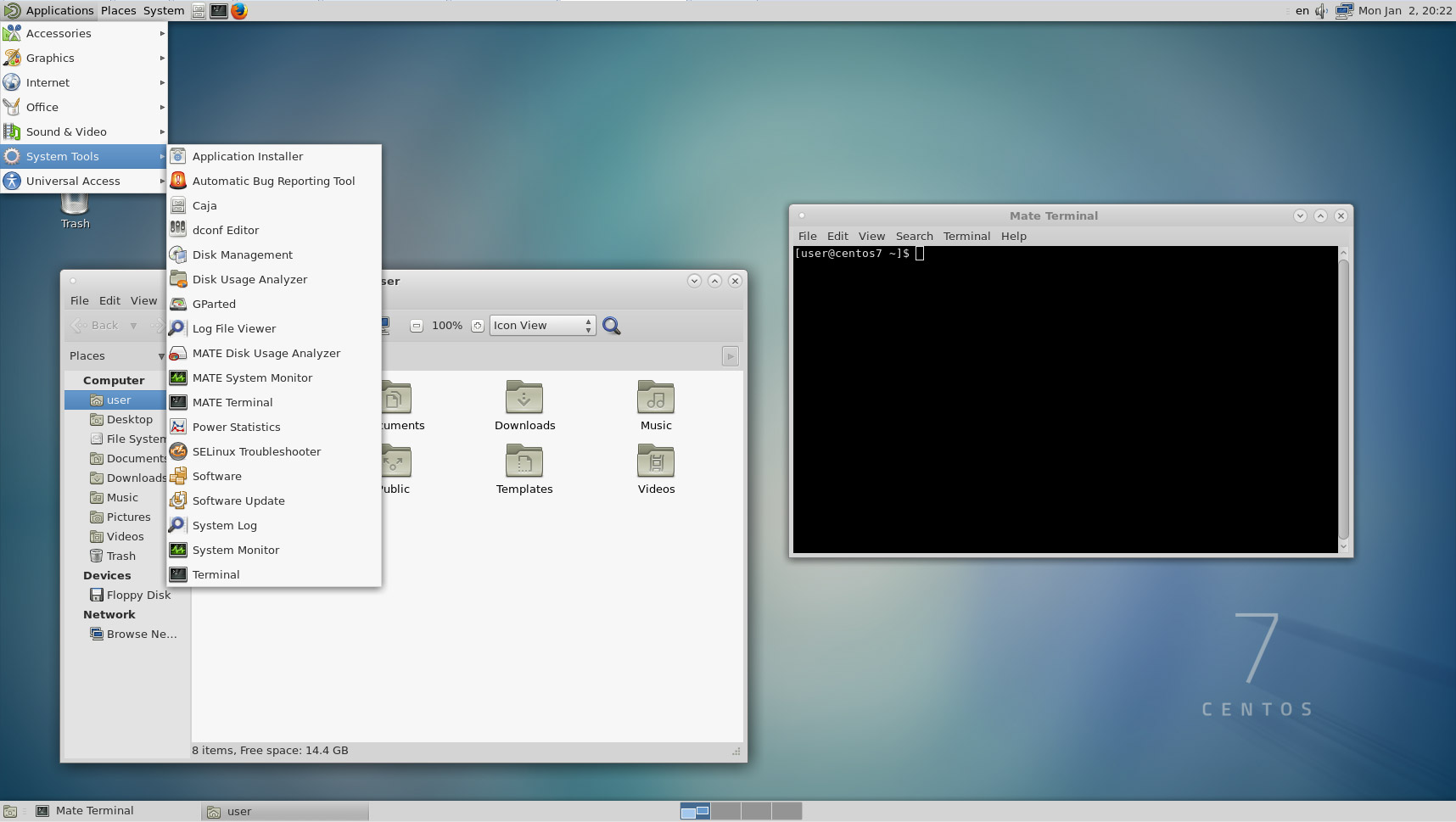
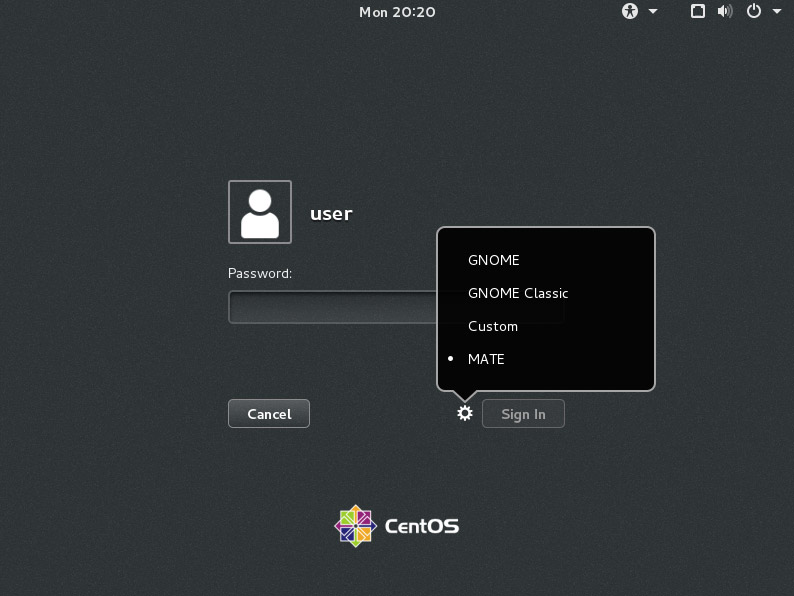
yum remove gnome-desktop3
is missing because Gnome 3 will be the default, and if you want to run MATE only (as I do) then remove Gnome 3
perhaps it needs to be mentioned that after this one should enable the desktop manager again:
sudo yum systemctl enable lightdm.serviceand then restart,
sudo rebootor simply start lightdm
sudo yum systemctl start lightdm.serviceThe MATE development team is *really* worth all appreciation from their users and
I’m for sure one of them. Gnome3, no thanks ….
Sadly, if you leave gnome3 (or KDE) installed then whilst it sometimes remembers Mate over a reboot, often it does not.
Sadly, the whole area has been so Poetteringed with a twisty maze of scripts that I have yet to figure out how to make it remember Mate whilst still allowing me to occasionally switch to Gnome3 should I wish (mainly so I can remind myself how disgustingly bad Gnome3 is). Gah, those scripts are really vile. The key one seems to pretend to allow many different DEs to co-exist but actually has Gnome and KDE pretty much hardwired (or so it seemed last time I tried to figure it out).
Now, if only I could get rid of systemd. I know, Gnome3 is completely dependent on systemd, so if I could get rid of systemd I’d have to do without Gnome3 – I consider that a feature, not a bug. I think I shall end up having to switch to Devuan just to get rid of systemd. :(
I ended up with a blank screen and had to do a hard shutdown in order to get to my login. I removed MATE.
Same like I. I ended up with a blank screen and had to do a hard shutdown in order to get to my login. I removed MATE. Problem with XCFE same. I lost the video image, I had to restart gnome :(
How did you fix it?
Hello.
After MATE installation, trying “systemctl isolate graphical.target”, but it doesn’t work.
/var/log/messages says: “cannot add dependency job for unit display-manager.service, ignoring: Unit not found”.
Can anyone advise please?
I did everything but now it doesn’t let me yo log in, it does not even give the option to put the password, it only shows the mouse pointer, HELP!!
It does not allow me to do anything, once i rebooted the pc it shows the dark centos background and the pointer of the mouse, but it doesn’t allow me to entre my password
Lightdm was not found until I did a yum install lightdm.
After that the lightdm.service start and enable worked, but I ended up with a screeen that was blank except for the cursor. a reboot gave
Started Light Display Manager.
Started Dynamic System Tuning Daemon.
Changes.Collection 10s after Completed Startup. Starting Update UTMP about System Runlevel Changes … Started Update UTMP about System Runleve
After which it hung.
A reboot hung after the first message and subsequent boots did the same.
What do I need to do to get my Mate desktop?
Hi. Thanks for the tutorial! This was the solution for me. Could you show how can I do the same using CentOS 8?