By default the telnet client in Microsoft’s Windows operating systems is disabled, this is unfortunate as it is an extremely useful tool which can be used for testing TCP connectivity to external hosts on a specified port.
This is great when you’re trying to troubleshoot network connectivity problems, for example, say we have a web server which should be listening on port 80 to serve HTTP traffic but we are not able to load a web page, by using telnet to connect to the web server on port 80 we can verify the connectivity.
It may be that the connectivity is fine but there is a problem with the web server, or that the web server is stopped and the port is not listening at all, for instance. With telnet we can get a better understanding of what’s going on.
Update October 21st 2015: I have also created a video showing the process:
Enabling the Telnet Client
Firstly you need to enable the telnet client, if you don’t enable it you’ll get a result similar to the below message when trying to use it.
C:\>telnet google.com 80 'telnet' is not recognized as an internal or external command, operable program or batch file. C:\>
You can enable the client either by command line or through the graphical interface.
Enabling the telnet client through command line
Run the below command in command prompt with administrator permissions.
dism /online /Enable-Feature /FeatureName:TelnetClient
That’s it, after a few seconds telnet should be ready to use.
Enabling the telnet client through the graphical user interface
- Click the start button, then start typing “Turn Windows features on or off”, and select this option, as shown below.
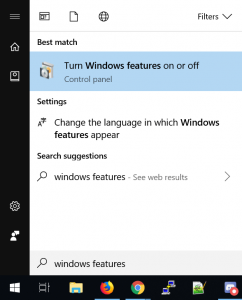
- The “Turn Windows Features on or off” window should open, scroll down and select “Telnet Client”.
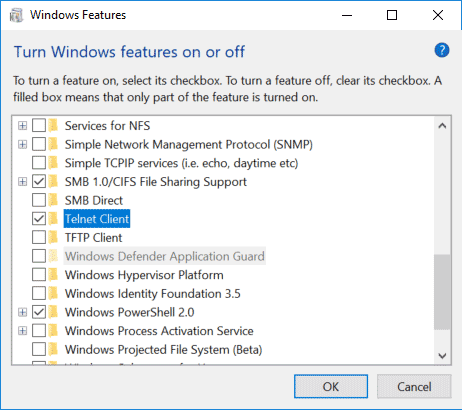
- Click the OK button to proceed, this will display a screen while the changes apply.
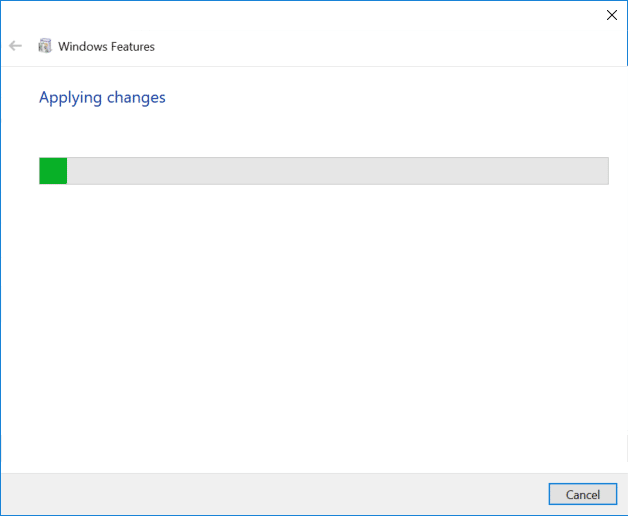
- When complete it will display as below, you can now close the window.
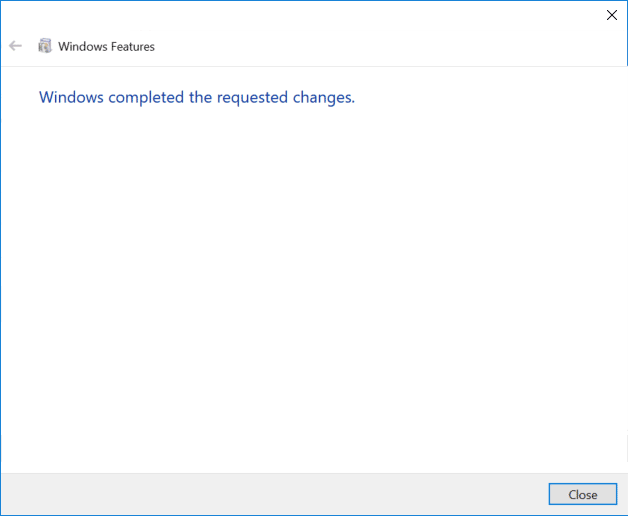
Verifying that the telnet client is enabled
Simply open command prompt or powershell, type ‘telnet’ and press enter. If this was successful you should have a prompt similar to the below:
Welcome to Microsoft Telnet Client Escape Character is 'CTRL+]' Microsoft Telnet>
Already have telnet installed but still failing?
In some cases you must run command prompt or powershell as administrator in order to issue the telnet command, otherwise it will give the same error as if it was not enabled at all.
Summary
Now that you have enabled telnet you should be able to start issuing commands with it and using it to troubleshoot TCP connectivity problems.
Great, this tutorial helped me a lot.
Great tutorial thanks for posting it.
thanks for useful post! Whiners will blather on about how insecure telnet is …bla di bla di bling blong. Nobody is going to spy on my in my wired, off-the-internet development network. What kind of lamer leaves their desktop PC connected to the internet when they are gone anyway?
Thanks, glad you found it useful! There’s definitely nothing wrong with installing the telnet client and using it for troubleshooting purposes. Installing the telnet server however is another subject entirely.
PkgMgr has been deprecated and should not be recommended anymore. One should use Deployment Image Servicing and Management (DISM) tool instead
dism /online /Enable-Feature /FeatureName:TelnetClient
Thanks for the tip, I’ve updated the post to reflect this.
Thank you! a quick resolution for my problem
No problem! Happy to help :)
This was extremely helpful! We were trying to figure it out and at first resolved it by loading it from the MS Store – which was an app with a trial.
This allowed us to install the actual native command.
Thanks again!
No problem, good to hear it’s all working now.
Powershell:
Enable-WindowsOptionalFeature -Online -FeatureName TelnetClient
What OS did you try this in? It does not work for me in Windows 10 running PowerShell as Administrator.
What is the error you are getting?
You need to run PowerShell in elevated mode
I am the admin of my home network, and need to enable the telnet client for public access, and I keep getting error 740 when I use your dism command. Do you know why the error;s happening, and if so how do I fix it? Please shoot me an e-mail A.S.A.P.
Note: I am a programmer in training learned of HTML, CSS, JavaScript, and Java
I get “Error: 740” when I run the command without administrator privileges in PowerShell, when you go to open PowerShell right click it and select run as administrator.
Don’t have Powershell on my main computer or on any of them.
PowerShell is available by default since Windows 7/2008 R2 so you will likely have it unless you’re using a very old version of Windows.
In any case Error 740 in Windows typically points to a problem with permissions, your account needs administrator permissions in order to complete this process.
Why don’t they just leave this enabled what harm does it do?
I’m not completely sure why telnet isn’t enabled by default, probably because they try to keep things most people don’t need as optional add ons, perhaps their justification is to reduce the attack surface by having less moving parts?
But that’s telnet client, not telnet server. How can a client be attacked?
More moving parts / code = more attack surface.
I just want to say thank you for the step by step directions on getting the telnet to run correctly.
No problem! Happy to help.
how can we get telnet ‘server’ for windows 10?
Officially it has been deprecated, and for good reason: https://social.technet.microsoft.com/Forums/en-US/eb309135-aced-4678-9d10-7b9fa7e16333/no-telnet-server-in-windows-10-tech-preview?forum=WinPreview2014General
You may be able to find some sort of third party option however.
omg so im trying to play this new game skyforge and having random freezing issues blah blah etc so the support team wants me to send the a picture of telnet after i input this code telnet 192.31.179.24 9273 they say its the us server for telnet so i went and did all of that but when i click enter on the admin cmd it literally does nothing and im in telnet in the cmd. any ideas why its not working i already have it enabled and everything.
Are you able to provide a screenshot of what happens after you enter ‘telnet 192.31.179.24 9273’ and then press enter? If it connects properly the window will go black. If you are not able to connect it will just sit there saying “connecting to 192.31.179.24…” and eventually time out.
Thank You! Very efficient post.
Hello,
I have an issue while trying to enable the telnet client on Windows 10 (x64, French version). The process ended with this message:
“Erreur : 6800
La fonction a tenté d’utiliser un nom dont l’utilisation est réservée à une autre transaction.”
Which can be approximatively translated as:
“Error: 6800
The function attempted to use a name whose use is reserved for another transaction.”
And the telnet client is still not enabled.
Please, can somebody help me fix that.
Thank you.
Thank you :))))))) Helped alot
Good … It helped
I can see telnet client, but is there a way to install Telnet Server?
No, I believe it’s been removed from the most recent version of Windows.
Please advise how to elevate the command telnet. Running command, CMD, give you the window, but error received (to run as administrator, despite the fact that the calling user, IS the administrator) Thanks
What version of Windows are you running? This information may help: http://answers.microsoft.com/en-us/windows/forum/windows_vista-security/command-to-elevate-a-command-prompt-to-an/e8900dae-73e4-4232-a549-c0010f9e592f?auth=1
Personally I just right click CMD and select run as administrator in Windows 10 and that works for me.
Jarrod,
I followed your advice and enabled TelnetClient. I now need to go to the next step and delete a handful of e-mails on my Outlook account that seem to keep duplicating themselves with each Send/Receive. My POP server is sympatico.ca
Any thoughts?
I’ve not personally done this, however this appears to list the commands required: http://www.windowsnetworking.com/articles-tutorials/trouble/poptelnt.html
Many thanks Jarrod. I’m struggling to get this to work in Windows 10 but will advise if and when I make a breakthrough.
Thanks for helpful information
This helped a lot. Excellent instructions. THANK YOU!!!
thanks for your tip, Advance Merry christmas and happy new year
Cheers, you too!
Thx! Helped me a lot.
Thank you! FYI this command works on Windows 7 Enterprise as well.
Great! Thank you!
thanks, really helpful article!
Thanks – great article!!! My NAS does not respond, but I could test that with telnet activated!
No problem, glad to hear you were able to test the connectivity :)
Great little article. It worked exactly as described. Solved my problem in minutes
In the Creators Update (Version 1703, Build 15063.540), there is no “Programs and Features” when you right-click the area where the ‘Start’ button was 3 major releases ago in Windows.
To get to the dialog you want, press the Windows Logo key on the keyboard (or click the Windows Logo button that’s typically in the lower-left corner), then type in “turn win” (sans quotes)… by the time you type in the second ‘n’ it should be down to a couple choices… select the “Turn Windows features on or off” option.
Works like a charm, thanks
thanks….
this is awesome. respect from pakistan
Thanks for the assistance. Running the command line as administrator in Powershell completed the task easily.
Thanks you!
thanks a lot
when type “dism /online /Enable-Feature /FeatureName:TelnetClient” got error 50, the operation is complete but telnetClient feature ws not enabled.
then I open in window feature checkbox click and restart my pc.
when open won’t on checkbox ,mean telnet wont work. PLEASE help me how can I fix. Thanks
In order to enable the properties like the Telnet client on any Windows 10 operating system, one can check the details on this article and use the vulnerable features of the client servers.
This was news that W10 had telnet client auto disabled. Re-enabled and that resolved a Digiport serial to serial via IP box’s login issues. When logging onto the box via IP with user/pass the screen would blink but would not refresh in the sense of showing the new page. If I told it to refresh I could then see the new screen that it had gone to. It was frustrating. I found this, saw that telnet was disabled in Win10, activated it, and all the problems went away. Good job Jarrod, thanks.
Wonderful. Thanks
Very Helpful. Thanks a lot
A+ would use again
Thank you for this information, especially the need to use my administrator DOS window when activating Telnet and again when loading it to use.
how can get enable regedit telnet
Thanks for the detailed guide! I’ve always struggled with enabling Telnet in Windows 10, but your step-by-step instructions made it super easy. Appreciate it!
Thanks for the clear instructions! I had trouble enabling Telnet before, but your step-by-step guide made it so easy to follow. I appreciate the screenshots too; they really helped.
Great guide! I followed your steps to enable the Telnet client, and it worked perfectly. Thanks for making it so easy to understand!
This post was really helpful! I had no idea that Telnet was so easy to enable in Windows 10. Thanks for the clear instructions!