While many people are happy to see the start menu make a return in the latest Windows 10 operating system, there are many others that prefer the Windows 8 full start screen. These people will be happy to know that it’s quite easy to swap so that you still get the full screen start screen experience in Windows 10.
Switch from Windows 10 start menu to full start screen
-
From the start menu click the “Settings” button, this will open the settings window.
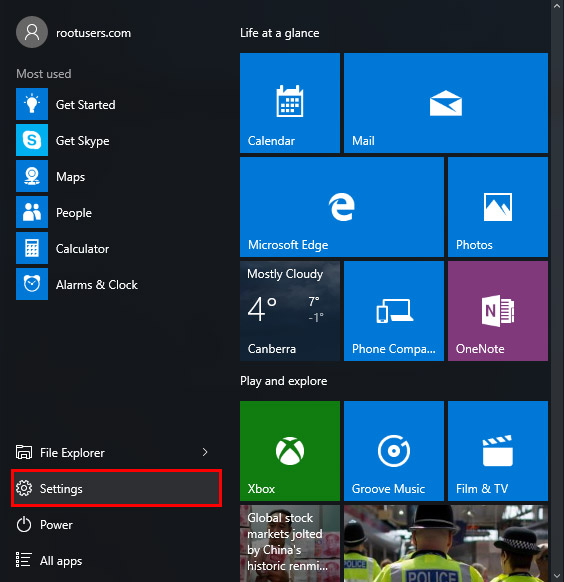
-
From the settings window click “Personalization”.
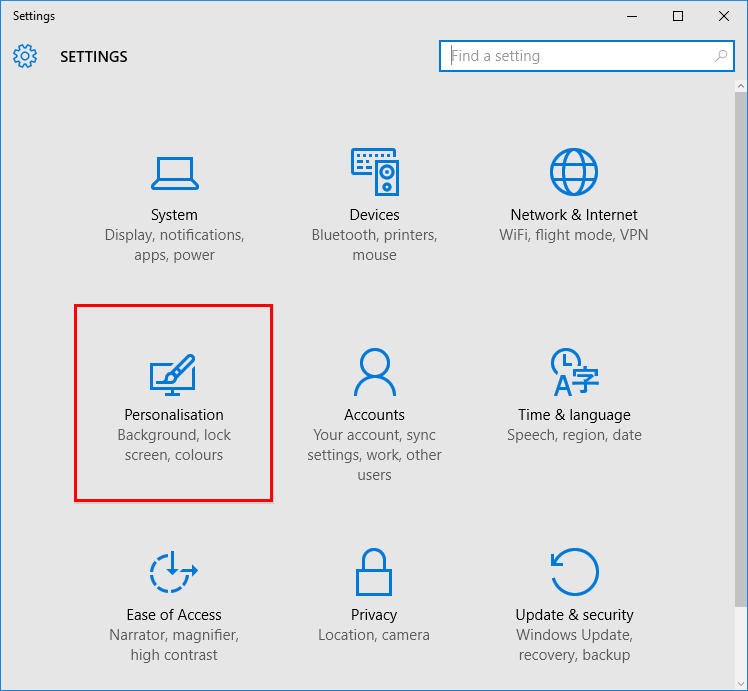
-
Within the Personalization settings window, select “Start” from the left hand side menu located at the bottom.
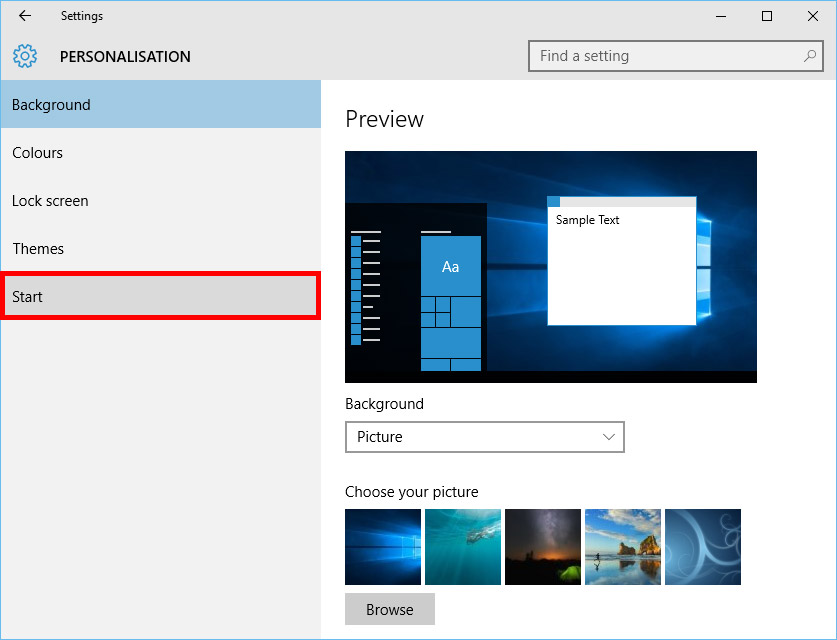
-
From the options presented in the main area, click the slider underneath “Use Start full screen” to change it from Off to On.
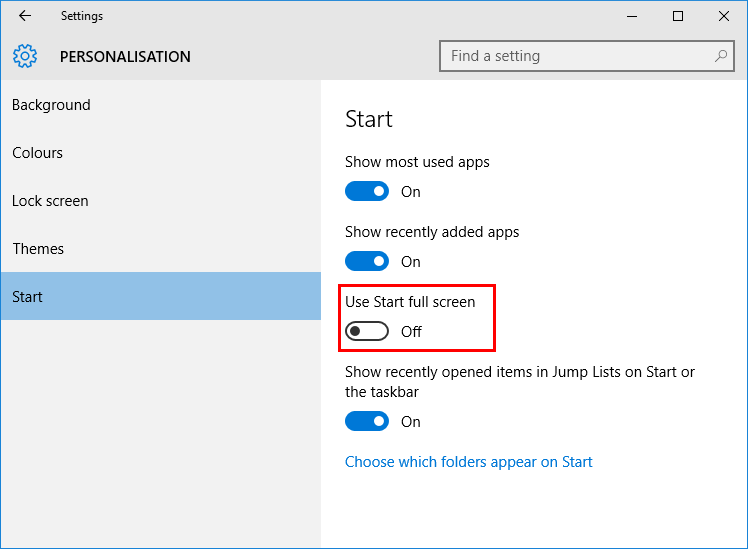
-
That’s it, you can now close the settings window and enjoy your Windows 8 start full screen.
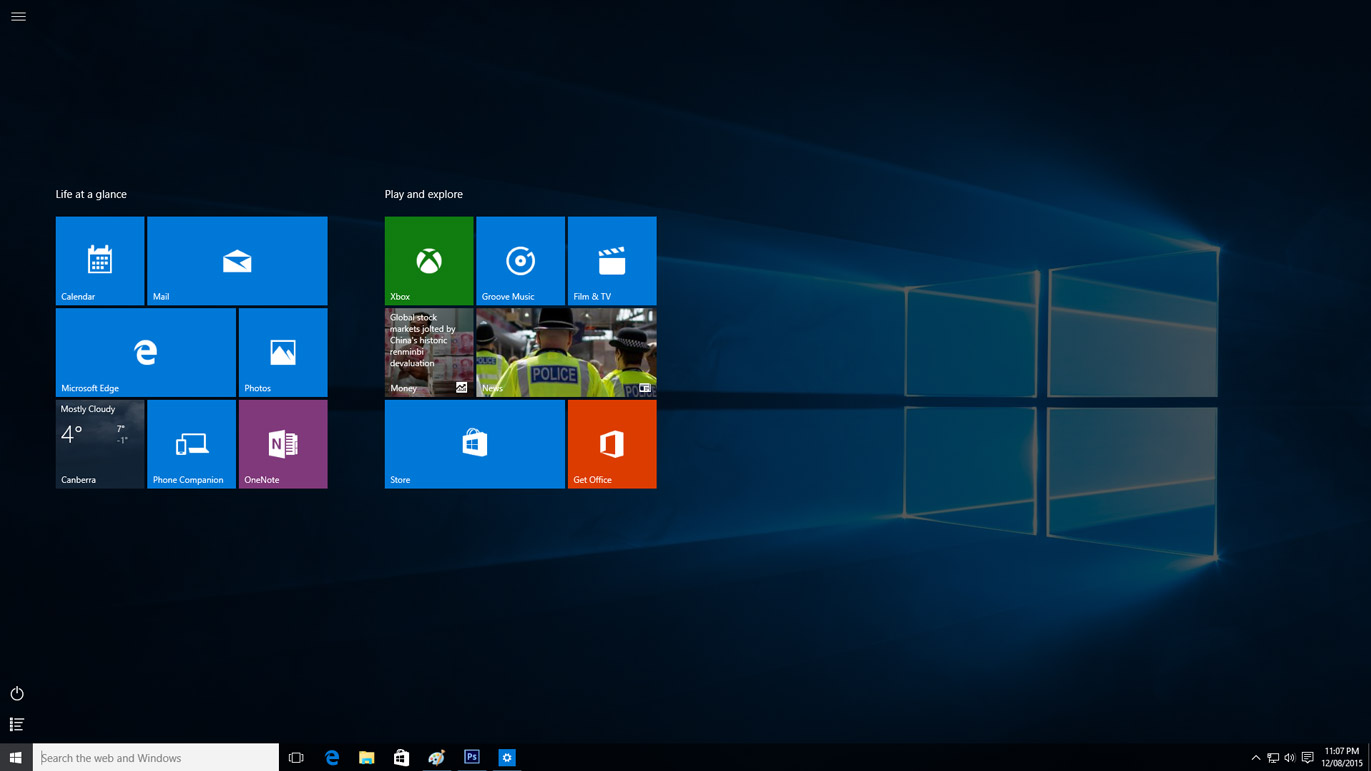
You can swap back to the start menu at any time by setting “Use Start full screen” back to off.
Summary
As shown with a few simple clicks you can restore the Windows 8 start screen in Windows 10 instead of using the start menu which will be great for those that prefer the Windows 8 start screen experience.
0 Comments.