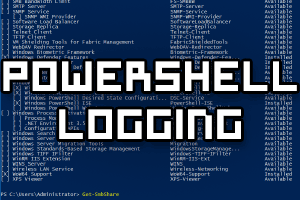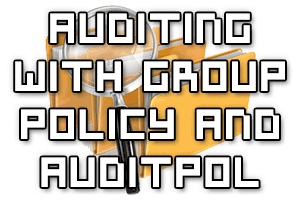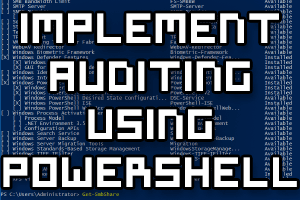
We can implement auditing using Windows PowerShell with the Get-Acl and Set-Acl cmdlets. These allow us to view and modify the auditing options of a file or folder in Windows. While this can also be done through the graphical user interface, using PowerShell allows us to script such actions, as well as some extra functionality such as copying the auditing settings from one object to another.